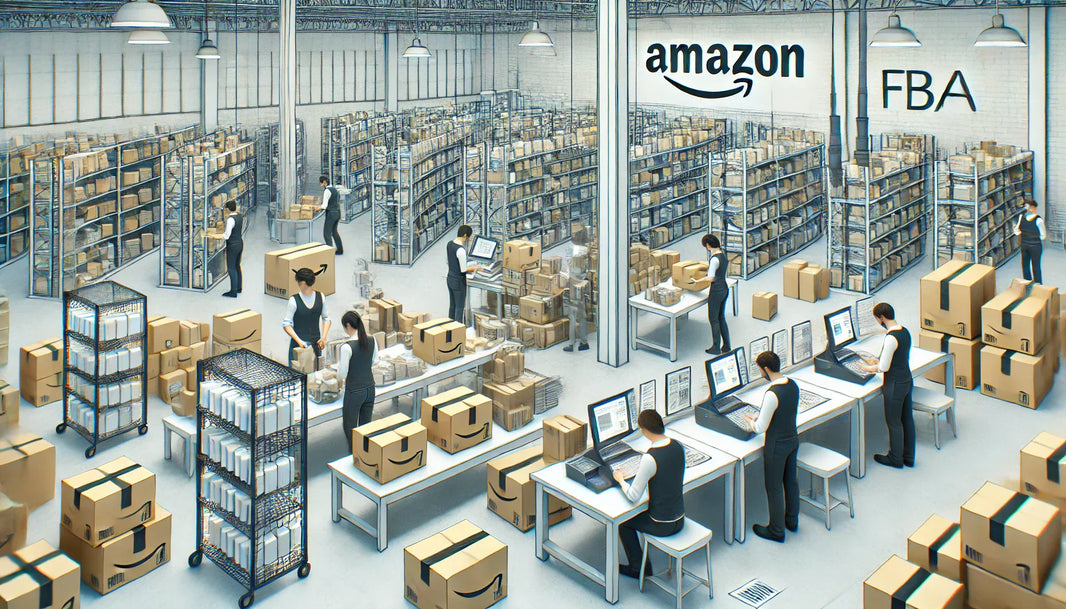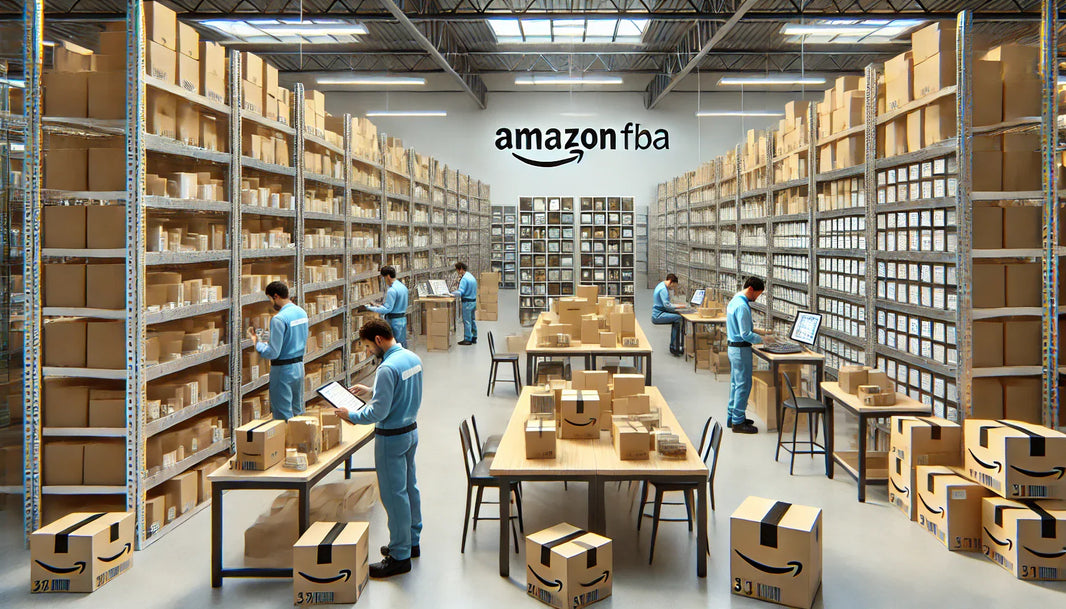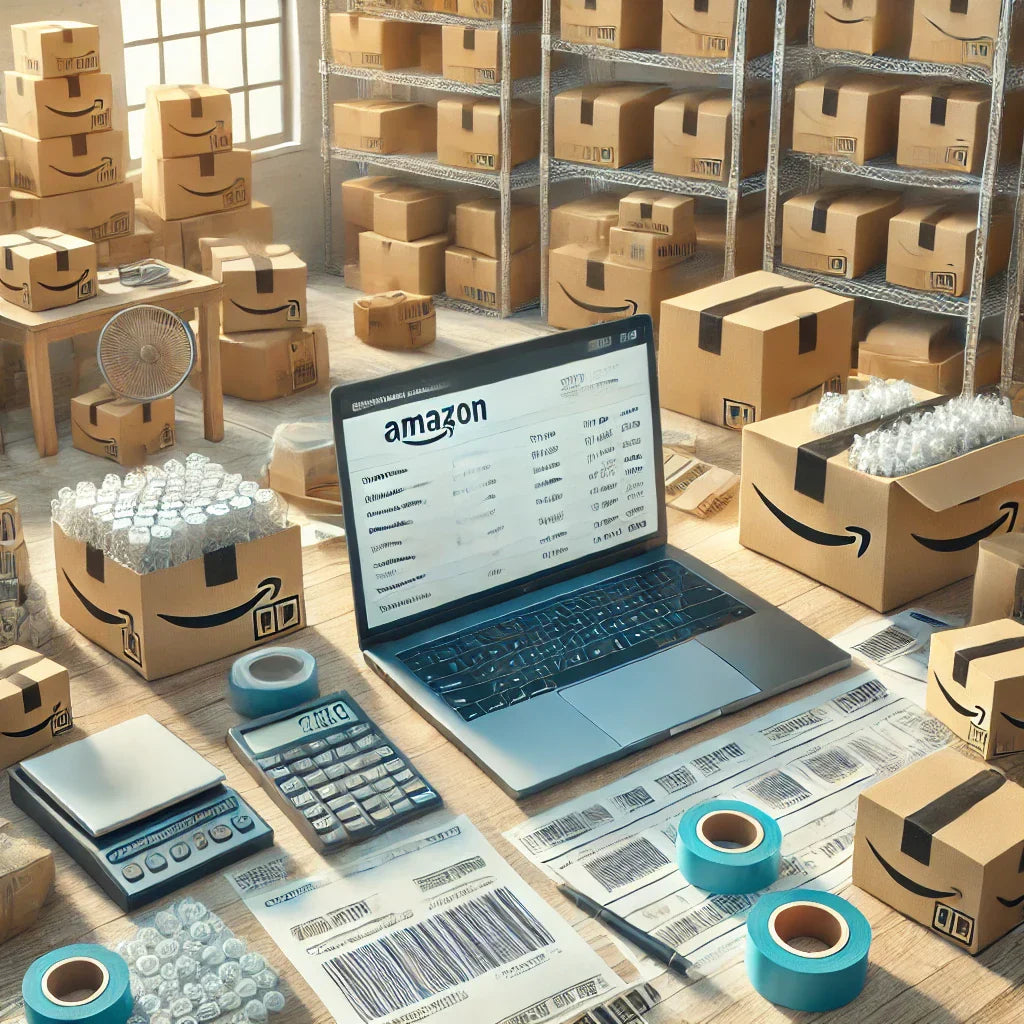Updating your Amazon account's billing and shipping address is essential to ensure seamless transactions and timely deliveries. Whether you're relocating or simply need to update your payment details, managing these settings accurately can help avoid delays and inconveniences with your orders. In this guide, we’ll walk you through the step-by-step process of modifying your account information, making sure your Amazon experience remains smooth and efficient.

Why Keeping Your Amazon Account Information Updated Is Crucial
Ensuring your Amazon account details are current is more than just a matter of convenience. Here are a few critical reasons why updating your billing and shipping address regularly should be a priority:
- Avoid Missed Deliveries: With an outdated shipping address, your orders could be shipped to a previous residence or incorrect location, leading to complications and potential losses.
- Smooth Payment Processing: The billing address associated with your payment method must match your bank’s records to prevent failed transactions.
- Streamlined Shopping Experience: Accurate account details help ensure that Amazon can verify your identity for secure and efficient order processing.
Let’s dive into the practical steps you need to follow to make these important updates to your account.
Step-by-Step Guide to Updating Your Shipping Address
Keeping your shipping address up to date ensures that your Amazon packages arrive at the right location. Here’s how to do it:
Step 1: Log into Your Amazon Account
- Navigate to the Amazon website: Open your preferred web browser and visit Amazon.com.
- Sign in: Click on the “Sign In” button located at the top right corner of the page. Enter your email or phone number associated with your account, followed by your password.
Step 2: Access Your Account Settings
- Click on “Account & Lists”: Once logged in, hover over “Account & Lists” at the top of the page.
- Select “Your Account”: From the dropdown menu, choose “Your Account” to be taken to your account settings page.
Step 3: Go to Your Addresses
- Find the “Your Addresses” section: In the “Account Settings” menu, click on “Your Addresses” to view a list of all saved shipping addresses.
- Add a new address or edit an existing one: To add a new address, click “Add Address.” To modify an existing address, click “Edit” next to the address you want to change.
Step 4: Enter or Update Your Shipping Information
- Fill in your details: Input your name, street address, city, state, and ZIP code. Ensure the information is correct to prevent shipping errors.
- Set as your default address (if needed): If this is your primary shipping address, make sure to check the “Set as default” option before saving.
Step 5: Save Your Changes
- Review your details: Double-check for typos or inaccuracies before clicking “Save Address.”
- Confirmation: Once saved, Amazon will update your address and reflect it as your preferred shipping destination.
Updating your shipping address is now complete. Repeat these steps if you need to add multiple addresses for different delivery locations.
Step-by-Step Guide to Updating Your Billing Address
Your billing address is linked to your payment methods and must be accurate to ensure successful transactions. Here’s how to update it:
Step 1: Access Your Account
- As in the previous steps, start by logging into your Amazon account and navigating to “Account & Lists.”
Step 2: Navigate to Payment Options
- Select “Payment Options”: Under “Account Settings,” click on “Payment Options” to manage your payment methods.
Step 3: Find the Payment Method to Update
- Choose the card or payment method: Scroll through your saved payment options and select the one you want to update.
- Click “Edit”: You will see an option to edit the billing address associated with the chosen payment method.
Step 4: Update Your Billing Information
- Enter your new billing address: Ensure the address matches the one on file with your bank to avoid declined payments.
- Review and confirm: Double-check your details and click “Save” to update the information.
Step 5: Verify Your Changes
- Check your payment method: Make sure the correct billing address is now linked to your card or bank account.
With these updates, your Amazon account will be ready for uninterrupted and secure purchases.
Troubleshooting Common Issues When Updating Addresses
Sometimes, you may encounter challenges while updating your billing or shipping address. Here’s how to resolve some of the most common problems:
Problem 1: Unable to Save Address Changes
- Possible causes: This issue may arise from incorrect address formats or browser-related problems.
- Solutions: Double-check the format of your address. Ensure all required fields are filled out, and try using a different browser if the problem persists.
Problem 2: Payment Method Declined After Updating Billing Address
- Possible causes: Your bank may still have your old billing address on file.
- Solutions: Contact your bank to ensure your billing address has been updated in their records.
Problem 3: Order Shipped to the Wrong Address
- Prevention tips: Always double-check your default shipping address before placing an order.
- Next steps: If an order is sent to the wrong address, contact Amazon’s customer service immediately to resolve the issue.
By understanding and preempting these problems, you can manage your Amazon account more effectively.
Tips for Managing Multiple Addresses on Amazon
If you often ship to various locations, organizing your addresses efficiently can save you time. Here’s how:
Tip 1: Label Your Addresses
- Custom labels: Amazon allows you to add labels like “Home,” “Office,” or “Parents’ House” to each address. This makes it easier to select the correct one during checkout.
Tip 2: Use Address Book Features
- Manage your address book: Regularly review and delete old or unused addresses. Keeping your address book tidy will simplify the checkout process.
Tip 3: Set Delivery Preferences
- Specific instructions: For some addresses, you can add delivery instructions, such as “Leave at front door” or “Call upon arrival.”
These organizational practices enhance your Amazon shopping experience by making the ordering process faster and more reliable.
Frequently Asked Questions About Updating Amazon Addresses
- How long does it take for Amazon to process address changes?
- Address changes take effect immediately. However, for pending orders, you may need to update the shipping address before they are shipped.
- Can I update my address after placing an order?
- Yes, but only if the order hasn’t been shipped. Go to “Your Orders” and try to modify the address. If the option is unavailable, the order is already being processed.
- Will changing my billing address affect my subscriptions or saved payment methods?
- Changing your billing address won’t affect your active subscriptions but will update the information linked to your payment methods.
Security Tips for Managing Your Amazon Account
Keeping your Amazon account secure is vital, especially when updating sensitive information like billing addresses. Here are some best practices:
Tip 1: Use Strong Passwords
- Create a secure password: Use a combination of uppercase letters, lowercase letters, numbers, and special characters.
- Change passwords regularly: Update your password every few months for added security.
Tip 2: Enable Two-Factor Authentication (2FA)
- Extra layer of security: Enabling 2FA helps protect your account by requiring a verification code in addition to your password.
Tip 3: Monitor Account Activity
- Check for unauthorized access: Regularly review your order history and account settings to spot unusual activity.
- Set up alerts: Enable email or SMS notifications for account changes and transactions.
Following these security measures will help safeguard your personal and financial information on Amazon.

Advanced Tips for Managing Your Amazon Addresses
As you grow more familiar with Amazon’s platform, understanding how to leverage its features efficiently can save you time and improve your user experience. Here are some advanced tips and strategies for managing your Amazon addresses:
Tip 4: Use Amazon Household for Shared Addresses
- What is Amazon Household?: Amazon Household allows you to share certain benefits, like Prime shipping and address management, with family members or roommates.
- How to set it up: Go to “Your Account” and click on “Amazon Household.” You can add another adult, teens, or children and choose which features to share, including shipping addresses.
- Benefits: This feature is useful for families who order frequently and need shared access to multiple addresses. It can streamline orders, reduce confusion, and offer a shared order history for accountability.
Tip 5: Keep Your Address Updated Across Devices
- Use the Amazon App: Updating your address on the Amazon app ensures you have access to the most current information on the go. The app is particularly helpful if you manage multiple addresses or are frequently on the move.
- Sync Across All Devices: When you update your address on one device, it automatically syncs with others, like your tablet or desktop. However, ensure you are signed in to the same account to enjoy this seamless synchronization.
Tip 6: Leverage Amazon Locker Locations
- What is Amazon Locker?: Amazon Lockers are secure, self-service kiosks where you can have your packages delivered and pick them up at your convenience.
- How to use Amazon Lockers: When checking out, select “Amazon Locker” as your shipping destination. You’ll receive a code to use when picking up your package.
- When to use Lockers: If you live in an area with unreliable mail service or want to secure your deliveries while traveling, Lockers can be a perfect solution.
Updating Addresses for Specific Types of Orders
Certain types of Amazon orders may require additional steps when updating your address. Here’s how to handle specific scenarios:
1. Orders Fulfilled by Third-Party Sellers
- Understanding third-party fulfillment: Not all Amazon orders are shipped from an Amazon warehouse. Many items come from third-party sellers who handle their shipping.
- Address updates for third-party sellers: If you’ve placed an order with a third-party seller and need to change the shipping address, contact the seller directly as soon as possible. They may be able to make adjustments if the order has not yet shipped.
- Return policies: Be mindful that third-party sellers have their own return policies. If a package is shipped to the wrong address due to a failure to update details, returns or refunds may be more complicated.
2. Amazon Fresh and Whole Foods Deliveries
- How to update your address for grocery deliveries: For Amazon Fresh and Whole Foods orders, you’ll need to verify that your address is within the delivery zone. If you move, simply update your address under the “Amazon Fresh” or “Whole Foods” sections in your account.
- Setting up delivery preferences: You can also specify delivery times and instructions for drivers, like “Leave groceries by the back door” or “Ring the doorbell upon arrival.”
- Reconfirm availability: Remember, updating your address might affect the items available for delivery, so it’s crucial to double-check your new address for eligibility.
3. Digital Purchases and Billing Address Changes
- Billing address importance for digital items: When buying digital items, like eBooks, movies, or software, Amazon often requires your billing address to match your payment method. This helps prevent fraud and ensures a smooth purchase experience.
- Quick tip: Even if the shipping address doesn’t matter for digital content, always keep your billing address up to date to avoid payment errors.
How Address Changes Impact Your Amazon Subscriptions
If you are an Amazon Prime member or use subscription-based services like “Subscribe & Save” or Amazon Music, address changes can influence your subscriptions. Here’s what to consider:
Managing “Subscribe & Save” Deliveries
- Updating addresses for active subscriptions: If you use Amazon’s “Subscribe & Save” service, you’ll need to update your shipping address for each subscription individually. Go to “Your Subscribe & Save Items” and change the address for each item as needed.
- Upcoming delivery notifications: Amazon will send reminders before shipping your “Subscribe & Save” items. Use these reminders as opportunities to verify your shipping address and make necessary updates.
- Maximizing savings and efficiency: Keep an eye on when and where your subscription items are delivered. If you frequently split your time between two locations (e.g., home and office), plan deliveries accordingly.
Amazon Prime Membership Changes
- Prime benefits tied to your address: Some Prime benefits, like Amazon Fresh or delivery speed options, depend on your location. If you move to a new area, your delivery options may change.
- Review delivery benefits: Go to “Your Prime Membership” in your account settings and check which benefits are still available in your new area. You might gain or lose certain services based on location.
Best Practices for Business Accounts on Amazon
If you use Amazon for business purposes, maintaining accurate billing and shipping information is crucial. Here’s how to effectively manage a business account:
Creating and Managing an Amazon Business Account
- What is an Amazon Business Account?: This account type is tailored for business purchases, offering benefits like bulk discounts, approval workflows, and tax exemption options.
- Setting up your account: Go to the Amazon Business page and sign up using your company’s information. Once created, you can manage addresses specifically for business use.
- Why address management is important: Ensuring the right shipping and billing addresses are used for business transactions can streamline order fulfillment and expense tracking.
Tips for Corporate Address Management
- Use department-specific addresses: If your company has multiple departments, consider using separate addresses for each one. Label them clearly (e.g., “Marketing Department” or “Warehouse Receiving”) to simplify the order process.
- Assign permissions for address updates: In a business account, administrators can control who has the authority to update addresses. This feature prevents unauthorized changes and keeps your shipping processes organized.
Tracking Orders Efficiently
- Order history for business accounts: Use Amazon’s order tracking tools to keep tabs on deliveries. The “Order History Report” is especially useful for businesses that need to reconcile shipping details with expense records.
- Invoice and billing management: Download invoices for each order and ensure the correct billing address is displayed. This practice is critical for tax purposes and expense management.
How to Set Up Address Alerts and Notifications
Staying informed about changes to your account, including address updates, can help prevent unauthorized modifications. Here’s how to set up alerts and notifications:
Enable Account Change Notifications
- How to set up notifications: Go to “Account Settings” and enable email or text alerts for account changes. These alerts will notify you if someone updates your shipping or billing address.
- Why it matters: Quick alerts can help you take immediate action if suspicious changes are made, adding an extra layer of security to your account.
Customize Your Delivery Notifications
- SMS and email alerts for deliveries: You can choose to receive updates about your order status, including when an item is shipped, out for delivery, or delivered.
- Setting up custom notifications: Visit the “Your Orders” section and click on “Order Updates.” From there, you can customize how and when you receive updates.
The Role of Customer Service in Address Management
Sometimes, despite your best efforts, you may need assistance from Amazon’s customer service to resolve address-related issues. Here’s how to get the most out of your support experience:
Contacting Amazon Customer Service
- How to reach out: Navigate to “Help” at the bottom of the Amazon website. From there, you can choose to chat with a representative, call support, or even request a callback.
- When to seek help: Contact customer service if you experience persistent issues, such as difficulty saving an address, problems with a third-party seller, or orders sent to an incorrect location.
Tips for a Successful Support Experience
- Be prepared with details: Have your account information, order number, and details of the issue ready before reaching out. This preparation helps customer service address your concerns more efficiently.
- Use Amazon’s Community Forums: For less urgent issues, consider browsing or posting in Amazon’s community forums. Other users might have faced similar challenges and can offer valuable solutions.
Address Management for International Orders
If you order from Amazon’s international sites, such as Amazon UK, Amazon Japan, or Amazon Canada, there are special considerations for updating your addresses:
Understanding International Shipping Limitations
- What to consider: Not all items on Amazon.com are available for international shipping. Even if an item is eligible, delivery times and costs may vary significantly.
- Update addresses accordingly: If you have addresses in multiple countries, double-check that the shipping address matches the site you’re ordering from. For example, using a Canadian address for Amazon.ca ensures you see relevant products and delivery options.
Using Freight Forwarding Services
- When to use freight forwarding: If an item isn’t available for direct international shipping, consider using a freight forwarding service. These services provide a U.S. address where Amazon can ship your items before forwarding them to your destination.
- Pros and cons: While freight forwarding can be convenient, be mindful of additional shipping costs and customs duties. Also, ensure your billing address is correct for international purchases.

Currency and Payment Information for International Orders
When making purchases from Amazon's international websites, updating your billing information and understanding currency implications are crucial for seamless transactions.
Setting Up International Payment Methods
- Credit and Debit Cards: Many credit and debit cards support international transactions. Ensure your bank is aware of your intent to shop internationally to prevent flagged or declined payments.
- Currency Conversion: Amazon often provides the option to display prices in your home currency. This feature can be convenient, but it may come with a slightly higher exchange rate compared to your bank’s standard conversion.
- Billing Address Adjustments: If you use multiple cards for international orders, make sure each card’s billing address matches your bank’s records. This alignment prevents delays in processing or declined transactions.
Using Amazon Currency Converter
- What it does: The Amazon Currency Converter automatically converts the cost of your purchases into your local currency during checkout.
- How to enable it: During payment, look for the “Amazon Currency Converter” option and select it. Review the conversion rates carefully, as they may differ from your bank’s rates.
- Pros and Cons: While convenient, using Amazon’s converter may result in a less favorable exchange rate. Compare the conversion cost with your bank’s fees before choosing this option.
Managing Amazon Addresses on Different Devices
Amazon provides a seamless experience across devices, but managing addresses may vary slightly between platforms. Here's how to keep your account information synchronized on your smartphone, tablet, and computer.
Updating Addresses on the Amazon App
- Step-by-step guide for the app:
- Open the Amazon app and log in to your account.
- Tap the three-line menu (hamburger icon) on the top left or right of the screen.
- Select “Your Account” and then “Your Addresses.”
- From here, add a new address or edit existing ones. Make sure to save your changes.
- Special app features: The app also allows you to use location services to auto-fill your address, which is handy if you are on the move.
Using Voice Assistants Like Alexa for Address Management
- Alexa’s capabilities: While Alexa is known for managing smart home devices and playing music, you can also use it for some account-related tasks, including checking order status and setting delivery notifications.
- Limitations: As of now, Alexa cannot update your billing or shipping addresses directly. However, Amazon continues to expand Alexa’s capabilities, so keeping an eye out for new features can be beneficial.
Synchronizing Changes Across Platforms
- Automatic synchronization: Changes you make to your address on one device, such as your smartphone, should automatically update on your account across all other devices.
- Manual checks: Sometimes, syncing issues occur, especially if you have multiple Amazon accounts (e.g., for personal and business use). Periodically review your account settings on different devices to ensure everything is accurate.
Address Updates for Amazon Services: Kindle, Audible, and More
Different Amazon services may require you to update your billing and shipping addresses separately. Let’s look at how these updates impact services like Kindle and Audible.
Kindle eBooks and Devices
- Why address matters: Your address settings on Kindle devices determine which Kindle Store you can access. If you move to a different country, you may need to update your country settings to purchase eBooks.
- How to update: Log into your Amazon account, navigate to “Manage Your Content and Devices,” and select “Settings.” From there, you can update your country and region settings.
- Effect on existing purchases: Updating your address won’t affect eBooks you’ve already purchased. However, certain titles may become unavailable if you change your country of residence.
Audible Membership
- Address for billing purposes: Audible uses your Amazon account’s billing address to process membership fees. If you relocate, ensure your address matches your payment method.
- Changing countries for Audible subscriptions: If you move internationally, you may need to cancel your current Audible membership and sign up for the service in your new country. This change is necessary because of region-specific content restrictions.
Amazon Music and Prime Video
- Regional content availability: Your billing address can influence the content available on Amazon Music and Prime Video. Moving to a new region may expand or limit your access to certain songs, movies, or shows.
- How to update settings: Similar to Kindle and Audible, go to “Your Account,” click on “Content and Devices,” and adjust your settings accordingly.
How to Manage Addresses for Gift Orders and Wish Lists
Amazon offers features for gifting, such as address management specifically for sending presents. Here’s how to make the most of these options.
Sending Gifts Directly to Recipients
- Adding recipient addresses: When placing an order, you can add a new address specifically for the recipient. Select “This order contains a gift” during checkout, and you’ll have the option to enter their details.
- Gift receipts and packaging: You can include a gift receipt that hides the item’s price and allows the recipient to return or exchange it easily. Choose “Gift-wrap” options if available.
- Best practices for gifts: Double-check the recipient’s address before finalizing the order to avoid surprises. If the gift is for a special occasion, order early to account for any potential delivery delays.
Creating and Sharing Wish Lists
- What is a Wish List?: A Wish List allows you to compile a list of items you’d like to receive. You can share this list with friends and family, making gift-giving easier.
- Managing delivery addresses for Wish Lists: By default, Amazon hides your address when you share a Wish List. However, you can allow people to ship items directly to you by selecting the appropriate privacy settings.
- Privacy considerations: Be careful with how much information you share. Amazon keeps your address private by default, but ensure that you’re comfortable with your settings if you enable direct shipping.
Integrating Amazon with Third-Party Services for Better Address Management
If you frequently shop on Amazon, integrating third-party services can simplify your life, especially when managing multiple addresses.
Using Expense Tracking Software
- Why use it: If you make a lot of business-related purchases on Amazon, expense tracking software can help you monitor which addresses are linked to different expenses.
- How to integrate: Some expense tracking tools offer direct integration with Amazon, automatically pulling in your purchase data. You can then categorize these expenses and assign them to specific billing addresses.
Leveraging Delivery Management Apps
- Popular apps: Apps like ParcelTrack or Deliveries help you manage and track your Amazon orders across different addresses.
- How they work: You input your order information, and the app provides real-time tracking updates. This feature is especially helpful if you have multiple shipments going to various locations.
Linking Amazon to Calendar Apps
- Why do this?: Integrating Amazon with your calendar helps you keep track of delivery dates, especially if you’re coordinating multiple orders.
- How to set it up: Use IFTTT (If This, Then That) or similar automation tools to sync your Amazon orders with your preferred calendar app. This way, you’ll receive reminders about when packages are expected to arrive at different addresses.
Strategies for Businesses Using Amazon
For companies that rely on Amazon for inventory, office supplies, or other business-related purchases, address management is even more critical. Here’s how to streamline the process.
Implementing a Centralized Address Book
- Why it matters: Having a centralized address book ensures that your team uses the correct shipping and billing addresses for all orders. This system can minimize errors and improve order fulfillment efficiency.
- How to set it up: Designate an account administrator who is responsible for adding and updating addresses. This role should also involve periodic audits to remove outdated or incorrect information.
Address Verification for Large Orders
- Importance of address verification: When placing large or high-value orders, it’s crucial to verify the shipping address with the recipient. This extra step can prevent costly mistakes and delays.
- Using address verification services: Integrate third-party address verification tools to double-check the accuracy of your addresses before submitting large orders.
Managing Returns Efficiently
- Return policies and addresses: If you frequently return items, consider setting up a specific address for returns. This strategy can streamline the process, especially if you have a designated returns department.
- Tracking return shipments: Use Amazon’s return tracking features to monitor the status of your returned items. Keeping an organized record of returns is vital for financial reconciliation and inventory management.
Amazon Address Management Tips for Frequent Travelers
If you frequently travel or divide your time between multiple residences, managing your Amazon shipping and billing addresses becomes a critical task. Here are some tailored strategies for travelers:
Using Temporary Addresses
- Setting up temporary addresses: If you’re staying in a location for a short period, such as a vacation rental or temporary work assignment, consider adding a temporary address in your account settings. Be sure to label it appropriately (e.g., “Vacation Home” or “Work Assignment”).
- Setting expiration reminders: To avoid mistakenly using a temporary address long after you’ve left, set reminders on your phone or calendar to remove or update the address once you’ve moved.
Utilizing Amazon Lockers While Traveling
- Finding a nearby Amazon Locker: When traveling, search for Amazon Locker locations near your accommodation. This option provides a secure place to receive packages, especially if you don’t have access to a secure mailbox.
- How to add a Locker as your address: During checkout, select “Amazon Locker” and choose the most convenient location. You’ll receive an email or text with a code to use when picking up your package.
- When to use Lockers: Amazon Lockers are ideal for urban areas, airports, or places where package theft is a concern.
Handling Returns While On the Go
- Mobile-friendly returns: The Amazon app makes it easy to initiate returns while traveling. Choose a return method, such as drop-off at a local UPS store or an Amazon Locker, depending on what’s available.
- Planning returns strategically: If you anticipate needing to return an item, keep its packaging and return labels accessible, especially if your travel plans are unpredictable.

Address Management for Amazon’s Specialty Services
Amazon offers an array of specialty services, from grocery delivery to home services. Here’s how to manage your addresses for these unique offerings.
Amazon Fresh and Whole Foods Market Deliveries
- Updating delivery preferences: For Amazon Fresh or Whole Foods grocery deliveries, you must confirm your new address is within their delivery service area. If it isn’t, you’ll need to find the nearest service zone or select a different grocery delivery option.
- Setting delivery instructions: Customize your delivery preferences, like specifying where to leave your groceries or choosing a delivery window that aligns with your schedule. For example, you might request that perishables be placed in a shaded area.
Amazon Key for In-Home and In-Garage Deliveries
- What is Amazon Key?: This service allows for secure in-home or in-garage deliveries using a compatible smart lock and camera. It’s useful for securely receiving packages when you’re not at home.
- Setting up Amazon Key: To enable this service, update your address with specific delivery instructions and verify your address’s compatibility with Amazon Key.
- Security considerations: Ensure your smart devices are updated and secured. Review recorded footage of deliveries for added peace of mind.
Home Services and Address Requirements
- Booking home services: Amazon Home Services, like furniture assembly or appliance installation, require precise address details and entry instructions. Double-check the accuracy of your address and any access codes needed for service professionals.
- Scheduling flexibility: If your plans change, reschedule the service promptly to avoid cancellation fees. Always communicate with service providers about any unique access requirements at your location.
Organizing Your Amazon Address Book for Efficiency
Over time, your Amazon address book can become cluttered with outdated or duplicate entries. Organizing your address book can make checkouts quicker and prevent shipping errors.
Reviewing and Deleting Old Addresses
- Periodic address audits: Set a reminder to review your address book every few months. Delete old addresses you no longer use, especially if you’ve moved or stopped shipping to certain locations.
- Preventing duplicate entries: If you notice multiple entries for the same address, consolidate them. Having too many similar entries can lead to confusion during checkout.
Creating Address Labels for Quick Selection
- Using descriptive labels: Instead of leaving all your addresses unlabeled, create descriptive tags like “Office,” “Parents’ House,” or “Weekend Cabin.” This organization helps you select the correct address at a glance.
- Default address settings: Choose a default address for routine deliveries. For example, if most packages go to your home, set it as the default to speed up the checkout process.
Address Backup Tips
- Saving a backup of your addresses: While Amazon keeps your addresses in your account, consider maintaining a spreadsheet or list of important addresses as a backup. This way, you can quickly restore your address book if needed.
- Syncing addresses with other apps: If you use third-party delivery services or e-commerce platforms, ensure your addresses are up-to-date across all platforms to streamline online shopping and delivery tracking.
Using Amazon for Seasonal and Holiday Deliveries
The holiday season and special events often bring a surge in online shopping. Here’s how to optimize your address settings during these busy times.
Prepping Your Address Book for the Holidays
- Adding gift recipient addresses early: Before the holiday rush, add and verify the addresses of friends and family members you plan to send gifts to. Ensure all details, such as apartment numbers and ZIP codes, are accurate.
- Using wish lists for efficient gifting: Encourage your loved ones to create and share their Amazon Wish Lists. This feature simplifies gift-giving and ensures your presents are shipped to the right address.
Scheduling Deliveries to Avoid Holiday Chaos
- Early holiday ordering: To avoid last-minute stress, place your orders early and choose reliable delivery methods. Amazon provides estimated delivery dates, but delays can occur during peak seasons.
- Choosing delivery windows: For items requiring signature confirmation, select delivery windows that align with your availability. If you’re not home during the day, consider shipping to a secure location or Amazon Locker.
Managing Returns After the Holidays
- Post-holiday return tips: Amazon’s extended holiday return window is helpful for gifts. Make a note of the return deadline and initiate returns through your Amazon account promptly.
- Using return hubs: During the holiday season, some locations may have designated return hubs. Check if there’s one nearby to simplify the return process.
Address Management for Moving and Life Transitions
Life transitions, such as moving to a new home, starting a new job, or undergoing a major life change, require proactive address management. Here’s how to stay on top of your address updates.
Moving to a New Home
- Updating your address early: As soon as you know your new address, update it in your Amazon account. This step ensures any pre-ordered items or recurring deliveries are sent to the correct location.
- Redirecting pending deliveries: If a move happens unexpectedly and you have pending deliveries, consider using package forwarding services. These services can redirect packages to your new address for a fee.
Setting Up a New Office Address
- Managing office deliveries: If you receive work-related packages at your office, update your address with detailed delivery instructions. Include specifics like building names, suite numbers, and business hours.
- Coordinating with office mailrooms: If your office has a centralized mailroom, inform them of incoming packages and any special handling instructions. This communication can prevent lost or misplaced items.
Updating Addresses After Major Life Changes
- Marriage or divorce: Changes in marital status may require you to update your last name and addresses across multiple accounts. Make these changes as soon as possible to avoid confusion, especially if you share an Amazon account with a partner.
- New family members: If you have a baby or adopt a child, consider adding addresses for gifts from friends and family. You might also update your delivery preferences to account for baby-related items needing special care.
How Amazon Business Can Simplify Address Management for Companies
For businesses of all sizes, Amazon Business offers features that streamline address management and make purchasing easier.
Setting Up an Amazon Business Account
- Benefits of Amazon Business: This account type allows you to track purchases, manage multiple shipping addresses, and access special discounts. It’s ideal for companies ordering office supplies, tech equipment, or inventory items.
- Creating and assigning roles: Within your business account, assign roles to team members. Each role can have permissions for adding or editing shipping and billing addresses, simplifying account management.
Managing Multiple Warehouses or Locations
- Address book organization: If your company operates from multiple locations, organize your address book by warehouse or office name. Clearly label each entry to prevent shipping mix-ups.
- Bulk ordering and address selection: Use Amazon Business’s bulk ordering feature to ship items to multiple addresses in one transaction. This feature is especially useful for companies with widespread distribution needs.
Address Management for Remote Teams
- Supplying remote employees: If your company has remote employees, manage their addresses by adding them as shipping destinations. Label these addresses with the employee’s name and department for clarity.
- Tracking employee orders: Use Amazon’s order tracking tools to monitor packages sent to remote workers. This practice ensures they receive necessary supplies and helps with expense management.
![]()
Conclusion
Managing your Amazon account details efficiently is crucial for a hassle-free shopping experience. Whether it’s updating your billing address to prevent failed transactions or ensuring your shipping information is accurate for timely deliveries, these steps are essential for all Amazon users. By following this guide, you can confidently update your account settings, troubleshoot common issues, and maintain a secure and organized account.
Read More
- How to Find Amazon's Corporate Address and Contact Information
- Understanding Amazon Fulfillment Centers: Locations and Addresses
- A Guide to Using Amazon's Return Address for Fast Refunds
- Everything You Need to Know About Amazon’s Registered Address
- Changing Your Shipping Address on Amazon: Step-by-Step Guide
- Where to Send Amazon Returns: Address Tips and Best Practices